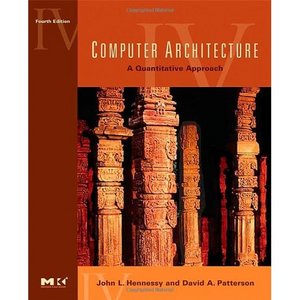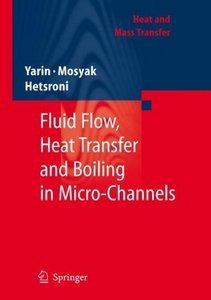-- The newest version of the Kindle Fire software (6.2.1) may or may not allow you to install the OMC on the Kindle Fire. When I get the newest software update I'll work with this again.--
Why would you want to install the OverDrive Media Console (OMC) on your Kindle Fire when it already handles Kindle books loans from the library?
The OMC will also allow you to check out EPUB titles (not all of our eBooks are available in Kindle format right away) and download MP3 audiobooks to the Fire -- all from the Fire's mobile browser.
Here's how to get started: (Kindle Fire Software Version 6.2 ONLY)First, the Kindle Fire is essentially an Android tablet with an Amazon wrapper to it. However, the tablet is a little more limited than other Android devices in that it does not have access to the Android Market where most apps can be found. Instead you'll have to get the app directly from OverDrive. Because the app is being obtained from somewhere other than the built in Amazon app store, you'll need to change an important setting (at least temporarily).
Allow Installations from Unknown Sources:- Tap the small "Settings" button in the upper-right corner of the Fire's touch screen. (It looks like a little cog.)
- Tap "More."
- Tap "Device."
- Turn "on" the "Allow Installation of Applications From Unknown Sources." (The "on" should be in orange now.)
Perfect, without having that setting changed you wouldn't be able to download the app from OverDrive.
Visit the OverDrive Website:
Once there, select "Android" and look towards the bottom of the page to see the following link.
- Click on the link and start downloading the app.
- You'll notice a small "1" in the upper-left corner of your Fire's touch screen right next to [your name's] Fire.
- Tap on that "1" to see the app's progress downloading.
- Once it has finished downloading and installing, open the app.
- Yea!
Notes:
- To read EPUB eBooks you'll need to register for a free Adobe ID (http://adobe.com) and authorize the OMC app with that email address and password. To find the Adobe registration area on the Fire, tap the small menu button at the bottom-center of the Fire's touch screen >> App Settings.
- You'll use the Fire's web browser to visit the NHDB website (http://nh.lib.overdrive.com), log into your account, checkout an EPUB eBook or MP3 audiobook. Tap the "Download" button once the title is checked out and the app will take over.
- You cannot use WMA audiobooks with the Kindle Fire. The WMA audiobooks have DRM (security) developed by Microsoft. The DRM requires Windows Media Player to unlock the security. There is no WMP on the Fire.
- The EPUB eBook will expire in 14 days. The title can be returned early from the app itself.
- The MP3 audiobooks expire in 7 days. The title will not be playable on the OMC app after 7 days. Audiobooks cannot be returned early.
How to return the EPUB eBook early on the Fire's OverDrive Media Console:
- From the "Home" screen of the Fire's OMC app (the one where you see all of the titles listed...)
- Tap and press on the title until a new menu pops up.
- Tap "Delete."
- Tap "Return Then Delete."
- That's all. The title will be returned to the collection and your account freed up for another eBook.